Taking your Strings Catalogs to the Next Level
02 Oct 2023In Xcode 15 Apple introduced Strings Catalogs, a new file format (.xcstrings) that can be used as a single source for all of your apps localized string content.
Prior to Strings Catalogs, you typically defined your standard strings in a .strings file and your plural variations in a .stringsdict plist. Not only were these formats quite verbose, but you also had to then maintain a copy of each file for every supported language too.
The friction in this process often leads to compromises in one way or another and these compromises ultimately end up impacting the users of our apps, so it’s an understatement to say that I’m excited about the improvements that have shipped with Xcode 15 this year 🎉
A single Strings Catalog file can now contain regular strings, plural variations and device variations across all of the languages that your app supports. What is even better is that at compile time in Xcode 15, the contents of your Strings Catalog are converted back into .strings and .stringsdict resources that allow you to take advantage of the file format without having to change your deployment target!
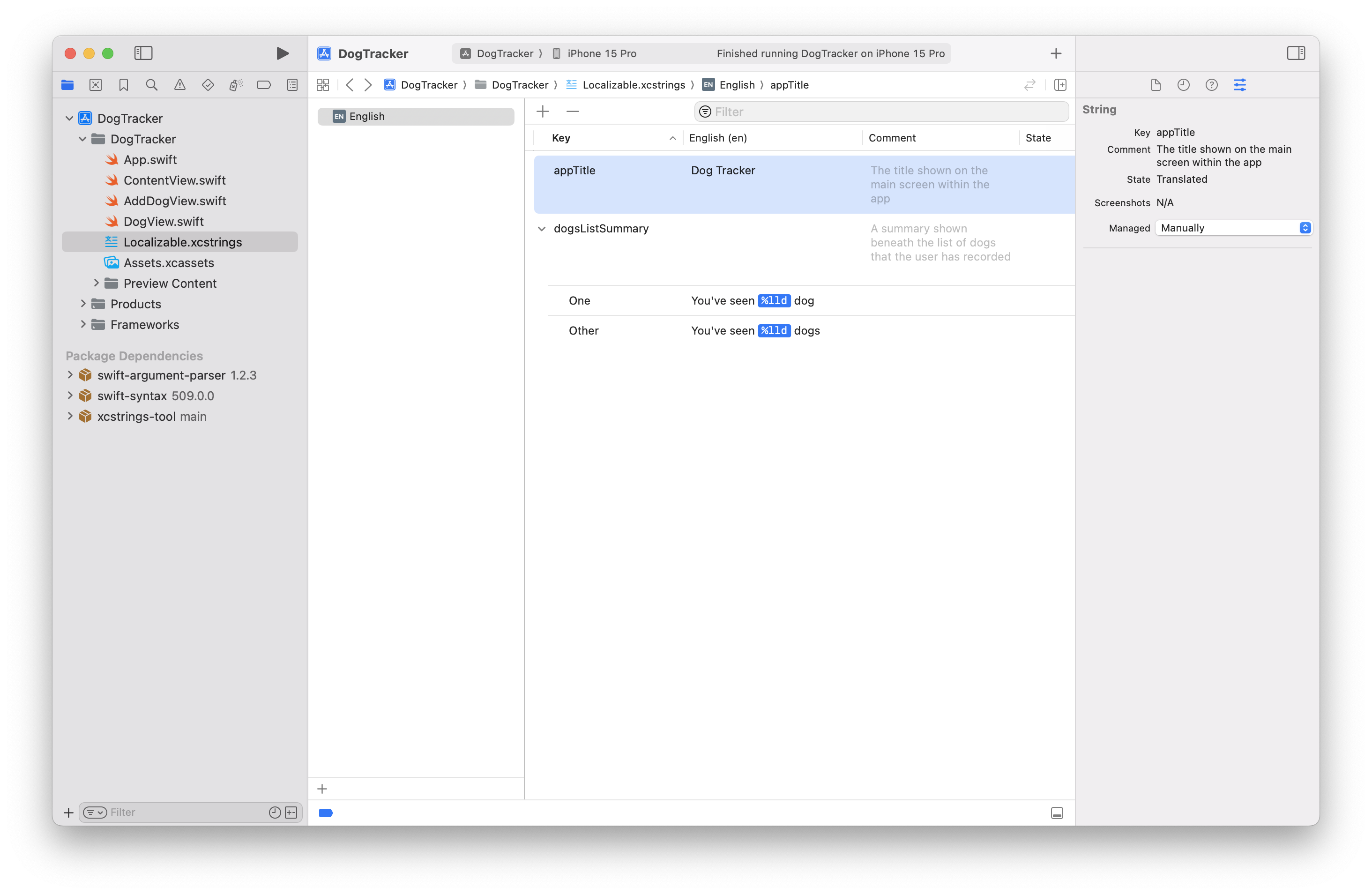
So if a Strings Catalog is so great already, how can we possibly go about taking it to the next level?
The short answer is to use a new tool that I created called XCStrings Tool, but if you’re interested in understanding why I developed this tool, then please do read on:
How did we get here?
I’ve been working with Apple’s localization tooling for a while now, and if you have too, you might be familiar with some of the topics that I discuss. You might also be aware that there are existing tools out there such as R.swift and SwiftGen, but for the sake of a story, lets go all the way back to the beginning.
Localization Workflows - The Apple Way
When it comes to localizing your projects, Apple have always promoted a localization experience that typically starts with you defining your localized string content directly in your SwiftUI or UIKit view code using string literals.
Lets take some example code from Apple’s Food Truck sample app:
struct SocialFeedPlusSettings: View {
@ObservedObject var controller: StoreSubscriptionController
@AppStorage("showPlusPosts") private var showPlusPosts = false
@AppStorage("advancedTools") private var advancedTools = true
@Environment(\.dismiss) private var dismiss
var body: some View {
List {
SubscriptionStatusView(controller: controller)
Section("Settings") {
Toggle("Highlight Social Feed+ posts", isOn: $showPlusPosts)
Toggle("Advanced engagement tools", isOn: $advancedTools)
NavigationLink("Social-media providers") {
EmptyView()
}
}
#if os(iOS)
Section {
NavigationLink {
StoreSupportView()
} label: {
Label("Subscription support", systemImage: "questionmark.circle")
}
}
#else
Section("Subscription support") {
Button("Restore missing purchases") {
Task(priority: .userInitiated) {
try await AppStore.sync()
}
}
}
#endif
}
.navigationTitle("Manage Social Feed+")
.toolbar {
#if os(iOS)
let placement = ToolbarItemPlacement.navigationBarTrailing
#else
let placement = ToolbarItemPlacement.cancellationAction
#endif
ToolbarItemGroup(placement: placement) {
Button {
dismiss()
} label: {
Label("Dismiss", systemImage: "xmark")
#if os(macOS)
.labelStyle(.titleOnly)
#endif
}
}
}
}
}
In the code above, there are 8 strings that need to be localized:
- Settings
- Highlight Social Feed+ posts
- Advanced engagement tools
- Social-media providers
- Subscription support
- Restore missing purchases
- Manage Social Feed+
- Dismiss
You aren’t expected to manually copy these strings into your Strings Catalog, instead, building your project with the Use Compiler to Extract Swift Strings build setting (enabled by default) will tell Xcode to automatically populate these strings into the Strings Catalog for you.
Sounds great? Well it actually is. But like many things with Apple, we can quickly find that this process doesn’t quite scale how we might hope that it does.
String Extraction - The downsides
The Apple Way holds up pretty well for relatively small apps that don’t have a text-heavy UI, but as the complexity grows, the cracks in this process start to show.
Relying on the extraction of string literals alone is a great start, but what if we need to think about some other things:
- Providing context to translators via comments
- Breaking out our translations across multiple localization tables
- Using translations from different targets/modules
- Scenarios where a phrase in the source language could mean different things based on context in another language
For the extraction of a string literal like Text("Settings") to be sufficient, a few things have to be true:
- The localization key is called
Settings. - The value of the localization in the default language is Settings.
- A translator can infer the context from the word Settings alone.
- The localizations for this phrase are in the file called Localizable.xcstrings.
- The Strings Catalog is found in the Apps main bundle (
Bundle.main).
In one of the more extreme scenarios, you might find that your simple string literal ends up having to become something like the following:
Text(
"Settings",
tableName: "Social", // Social.xcstrings
bundle: .module, // The correct Bundle for Swift Package target resources
comment: "A section heading title for the Social Feed Plus configuration options"
)
To cover all cases, we need 4-6 lines of code to properly describe the word Settings. Considering how far you can get with 4 lines of SwiftUI, it seems absurd that a single localized string might take up this much code in your view.
Creating Strings in your Strings Catalog
Once you find that defining all of your localized Strings context in your Swift source code isn’t good enough, you will instead want to start manually defining the values in your Strings Catalog instead.
By doing so, we instantly gain two benefits:
- We have more control over the localized string key
- We’ve moved our translator comments out of the source code
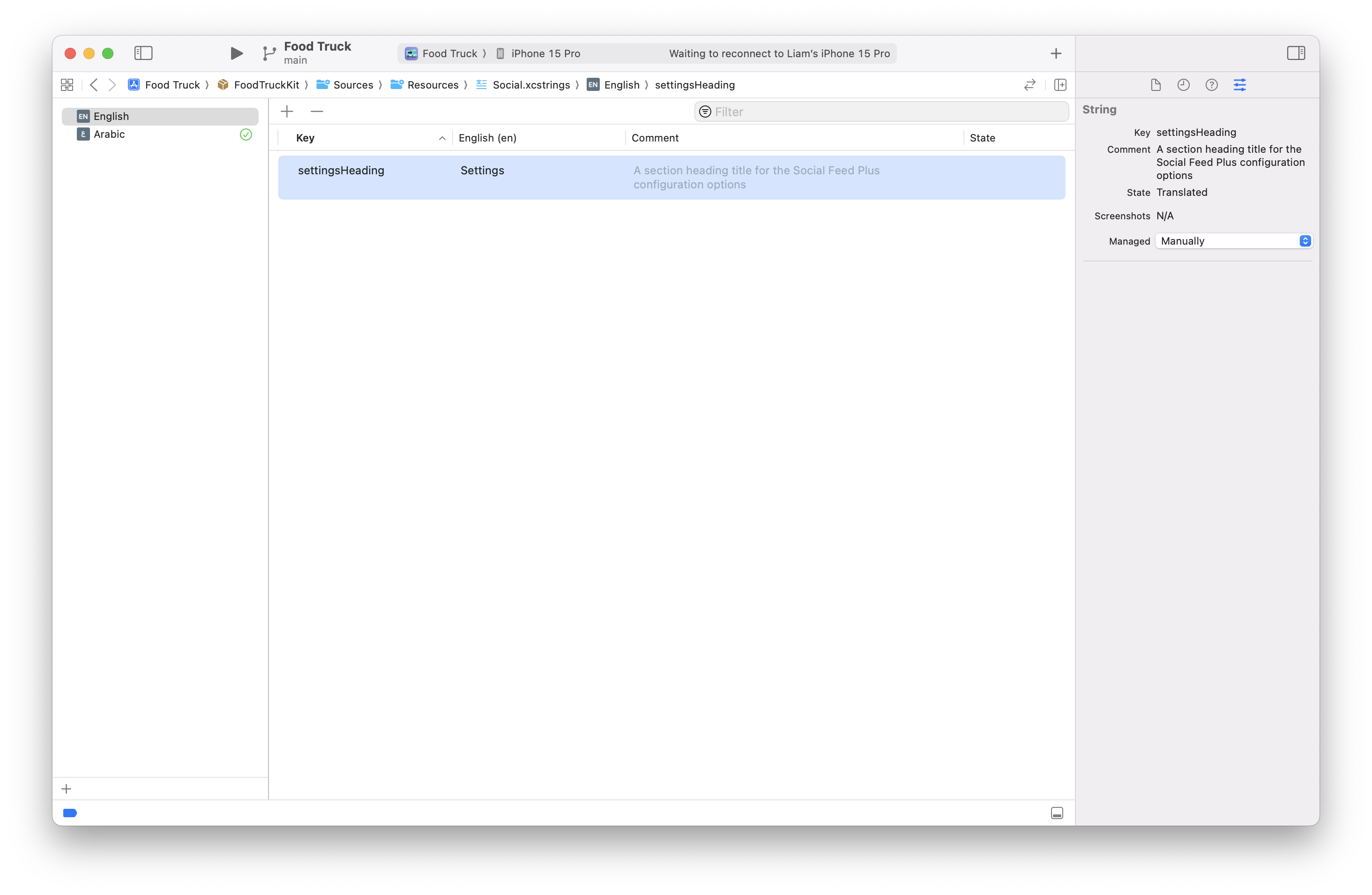
In the String Catalog above, we’ve manually added a string with the key settingsHeading by clicking the + button at the top of the editor. You can tell that this string was manually added because the attributes inspector (right) shows it as Manually managed.
Note: If a string is Automatically managed, Xcode will not allow you to edit its values in the source language within the Strings Catalog and it will delete the string if it cannot find the key referenced at compile time.
The default value of this string (Settings) and the comment remain defined in the Strings Catalog, so when we can reference the string in our UI code, we can do so like the following:
Text("settingsHeading", tableName: "Social", bundle: .module)
Essentially, we’ve ditched the translator comment, which is an improvement, but by following this approach we’ve also gained another problem. Now that Xcode isn’t automatically managing the string in our Strings Catalog, the source of truth has shifted from the Source Code to the Strings Catalog.
This isn’t such a bad thing, but our Strings Catalog isn’t exposing any Swift code for us to reference in our project. Instead, we have to use string typed keys as if we’re living in the stone age.
So lets define some Constants
When you find yourself having to work with a string typed API repeatedly, especially if you need to reference the same key more than once, a common way to keep this under control is to define a set of constants to help reduce the risk of typos and maintain a bit of consistency in your project. For example:
struct SocialStrings {
static let settingsHeading: LocalizedStringKey = "settingsHeading"
}
// ...
Text(SocialStrings.settingsHeading, tableName: "Social", bundle: .module)
And starting in iOS 16 and macOS 13, we can even bring the table and bundle configuration into this constant using Foundation’s new LocalizedStringResource type:
struct SocialStrings {
static let settingsHeading = LocalizedStringResource(
"settingsHeading",
table: "Social",
module: .atURL(Bundle.module.bundleURL)
)
}
// ...
Text(SocialStrings.settingsHeading)
Note: The
LocalizedStringResourcetype isn’t supported directly by all SwiftUI views/modifiers so sometimes you need some workarounds (FB13221647).There are a few ways to workaround this in the meantime:
// 1. Use an alternative method/overload that accepts Text Button(action: { /* ... */ }) { Text(SocialStrings.dismissTitle) } // 2. Use a method/overload that accepts LocalizedStringKey and then use string interpolation Button("\(SocialStrings.dismissTitle)", action: { /* ... */ }) // 3. Use a method/overload that accepts String and resolve the localized value first // Note: by using this approach, custom locale information set in the environment might be ignored Button(String(localized: SocialStrings.dismissTitle), action: { /* ... */ })
This is a great solution that is relatively straightforward to implement. It looks like a winner right?
But what about the arguments?
We haven’t looked at passing arguments into localized strings yet, so lets go back to the start quickly:
Text("There are \(items.count) pending posts")
With the example above, when the compiler extracts this string, it will assign the key There are %lld pending posts inside the Strings Catalog.
But we’ve decided to manually define our keys using an identifier style format and format specifiers don’t really fit in this pattern, so what do we do?
Because each string in the Strings Catalog has a distinct field for the Key and the Value, you can define your strings containing variables like so:
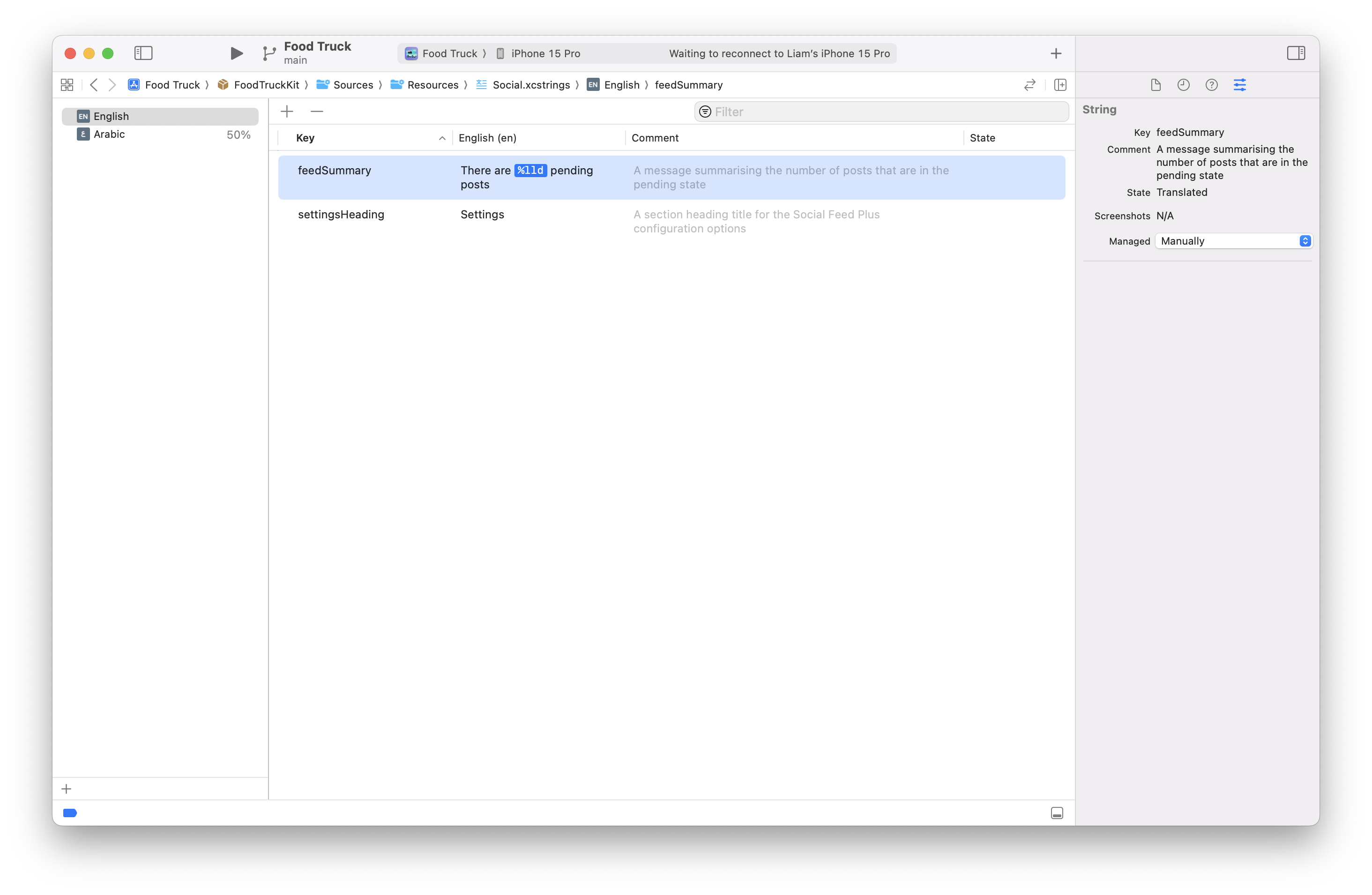
The trick is then to use LocalizedStringResource’s defaultValue parameter:
static func feedSummary(_ count: Int) -> LocalizedStringResource {
LocalizedStringResource(
"feedSummary",
defaultValue: "There are \(count) pending posts",
table: "Social",
module: .atURL(Bundle.module.bundleURL)
)
}
// ...
Text(SocialStrings.feedSummary(items.count))
The defaultValue parameter is not a String, but instead it’s a String.LocalizationValue type.
This type allows Foundation to track the values that are interpolated into the literal (such as count) and then use them when resolving the actual localized string from the Strings Catalog later on.
Recap
To recap on the journey that we’ve been on:
- Apple encourage you to define your localized strings in source code and let the compiler copy them into your Strings Catalog.
- But this isn’t a great approach for long strings, scenarios where you need to provide comments, or when you need to specify a different table or bundle.
- The alternative is to reference manually managed strings, but this is done using a string-typed key that is prone to typos.
- To reduce the risk of typos, it’s a good practice to use static properties or methods to reference the localized strings in Swift instead.
- Using keys as identifiers to makes providing variables/arguments a bit trickier in the modern
LocalizedStringResourcetype.
So to conclude, we see a value in making the Strings Catalog the source of truth for all localized string content, but having to manually define helper/boilerplate accessors in Swift still has annoying downsides.
Hopefully you can see where I am going with this (spoiler: it’s not a Macro)…
XCStrings Tool
I created XCStrings Tool as a modern solution to generating Swift code to interface with a Strings Catalog.
- Integrate the XCStrings Tool Plugin to your target
- Manually define your Strings in your Strings Catalogs
- Reference your strings using the accessors that XCStrings Tool adds to
LocalizedStringResource
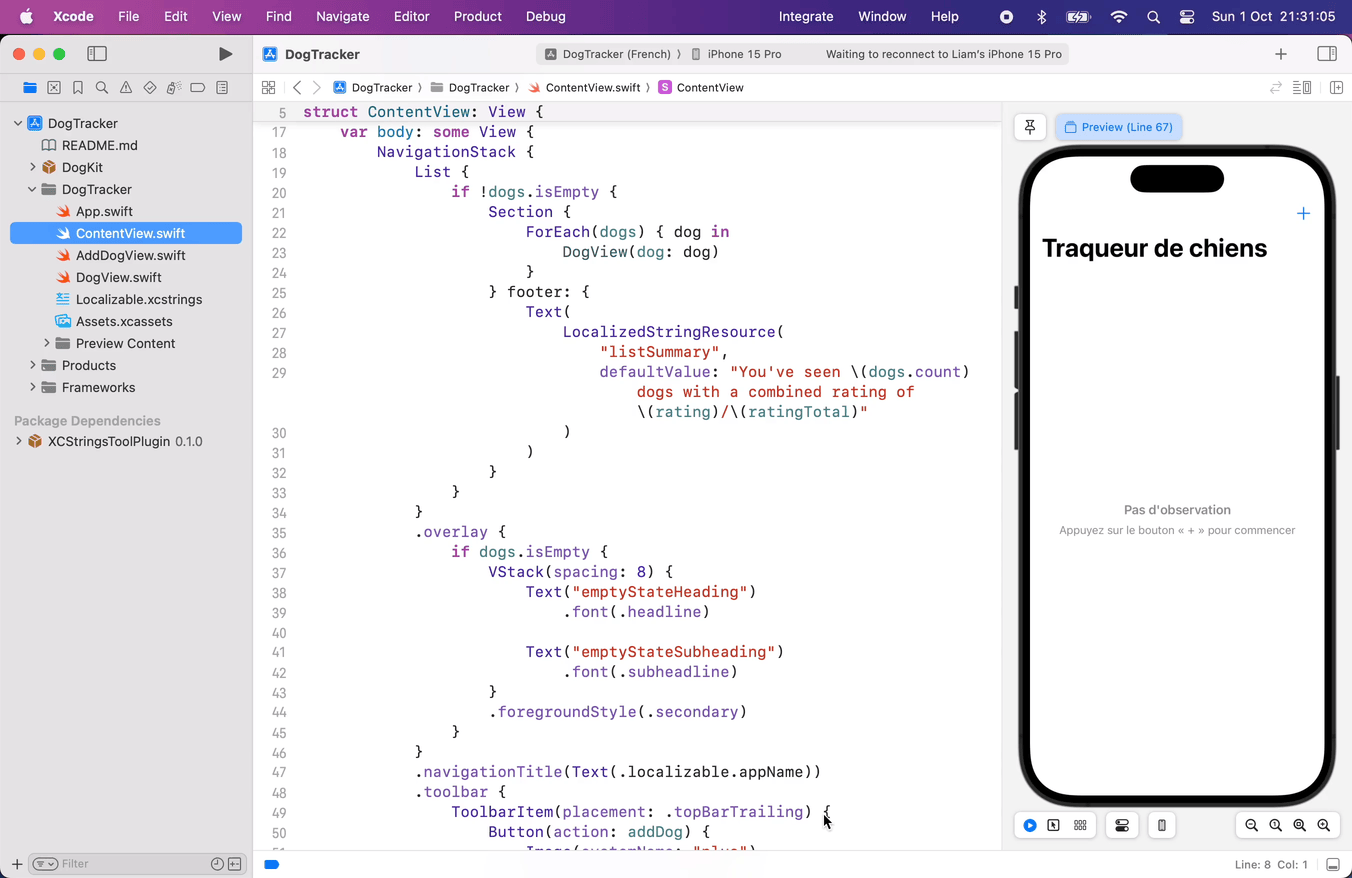
// Before
Text("settingsHeading", tableName: "Social", bundle: .module)
Text(
LocalizedStringResource(
"feedSummary",
defaultValue: "There are \(count) pending posts",
table: "Social",
module: .atURL(Bundle.module.bundleURL)
)
)
// After
Text(.social.settingsHeading)
Text(.social.feedSummary(items.count))
When added to either an Xcode Project or Swift Package target, the build tool will process each Strings Catalog and generate an extension on LocalizedStringResource that can be used to access each localized string within that catalog.
To get started with XCStrings Tool, check out the documentation hosted on the Swift Package Index.
You can also visit the GitHub Discussions for further support or to provide feedback.